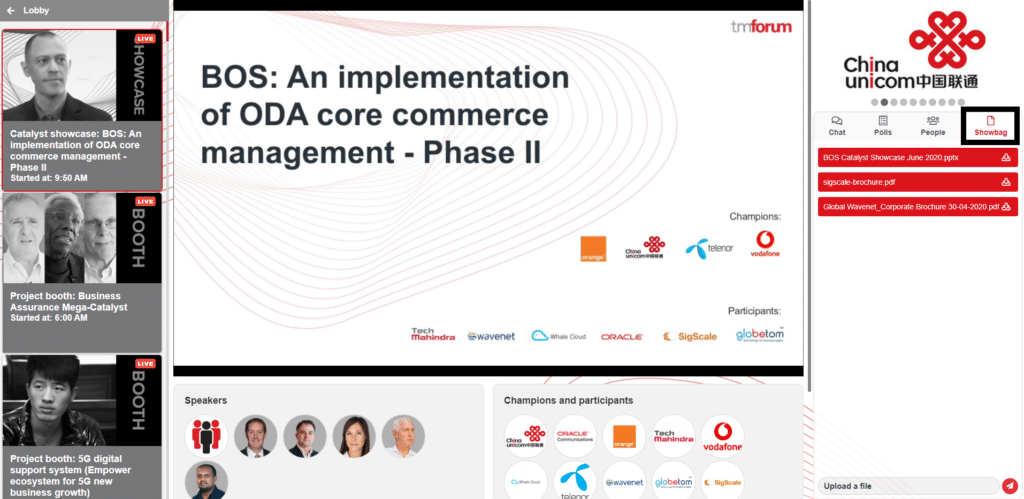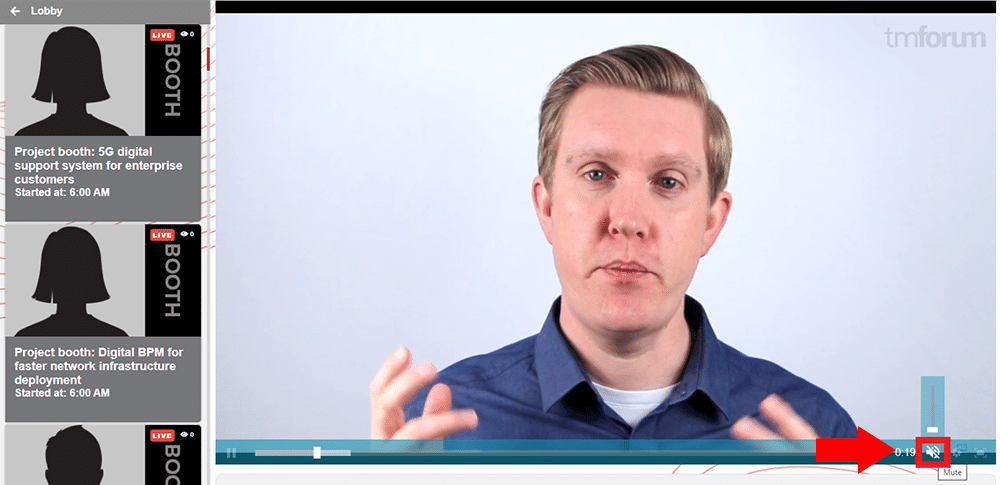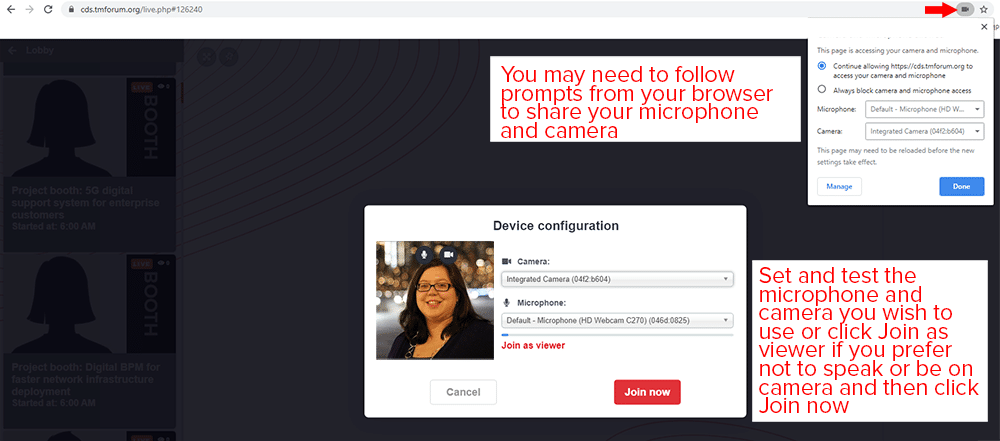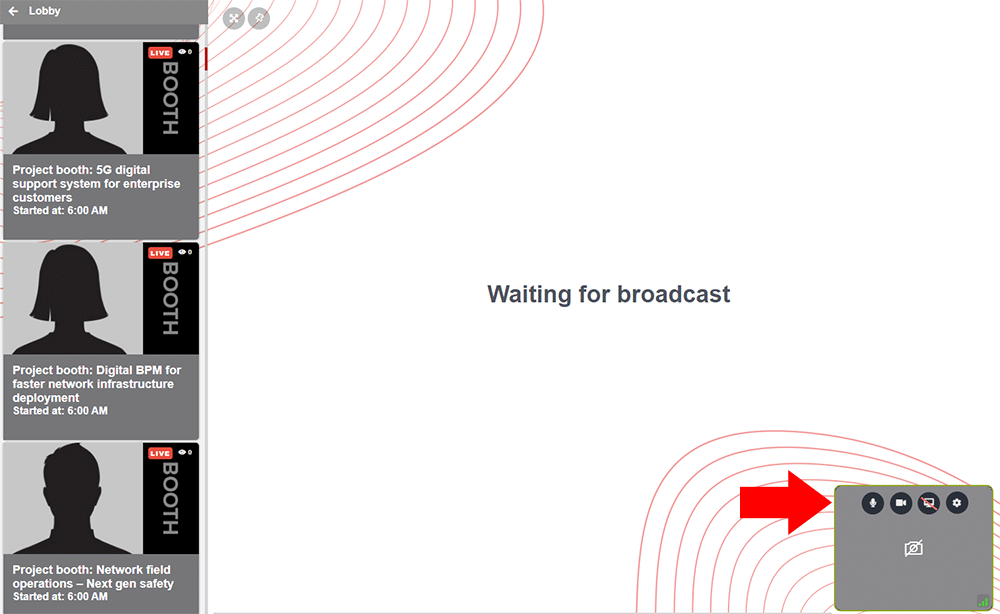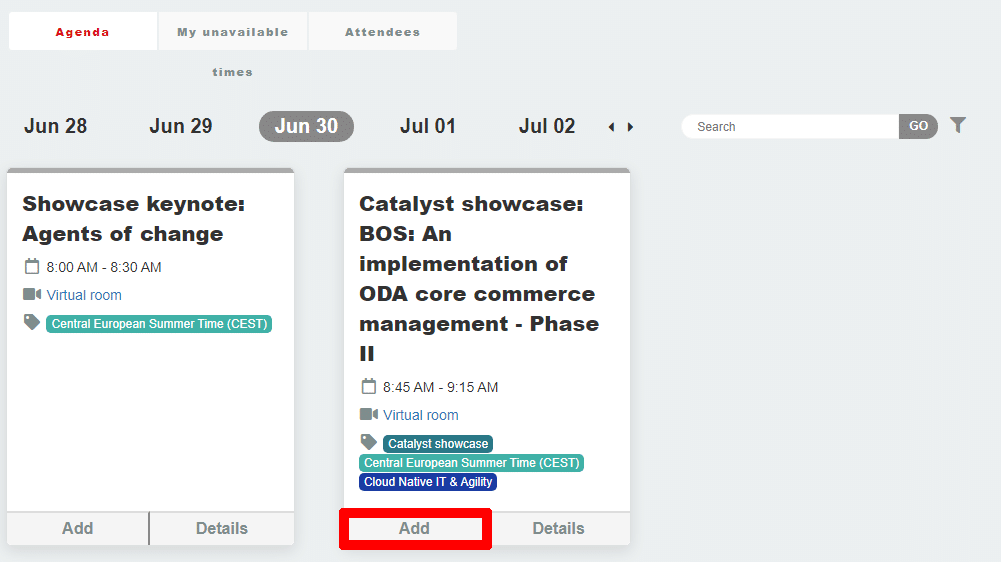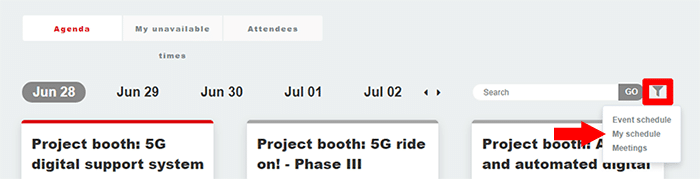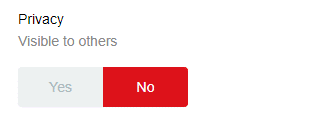Catalyst Digital Showcase Support
Is the event free?
Yes! It is free to register and attend.
What browser/device should I use to get the best Catalyst Digital Showcase experience?
We recommend using the latest Chrome browser on a desktop. Chrome on a mobile is also supported. Some features may be unavailable for other browsers.
I missed a live show, can I see a recording?
Recordings of sessions will be made available on-demand within a day.
How do I use my microphone/camera in a booth or group room?
When you join a booth or group room with video conferencing your browser may first ask you to allow your microphone and/or camera. After you set that in the device configuration window you can choose which device to use if you have more than one. Alternatively, you can use the Join as viewer option if you don’t want to share your camera or microphone at all. After making your selections click Join now.
Once in the room you can use the controls to mute, hide camera and/or show screen.
How do I access the Catalyst booths throughout the showcase
Click top menu tab > Booths. You will be on June 28th of the agenda and have a list of all the Catalyst booths. Find the name of the Catalyst you want to visit and click “virtual room”.
How do I add items to my agenda?
Go to “My agenda” link in the menu or click here. Find a session in the agenda you wish to add to your schedule and then click “Add” underneath it.
How do I view my agenda?
Go to “My agenda” link in the menu or click here. Click the funnel icon on the right and click “My schedule”
How do I update my profile?
Go to “My account” link in the menu or click here. Click the edit button at the top right and then update your details. Click Done to save.
How do I remove myself from appearing in the networking opportunities?
Go to “My account” link in the menu or click here. Click the edit button at the top and scroll down to the Privacy section and click the “No” option. Scroll to the top and click done.
How do I delete my account?
Please click the red “Contact Us” button to the right of this page and submit a request and we will contact you shortly.
How do I contact Catalyst teams
Click the ‘Booths’ menu option at the top of the page to get a list of Catalyst Booths. Click the “Virtual room” link to enter one.
Each team will have an Email the team link at the top of the page.
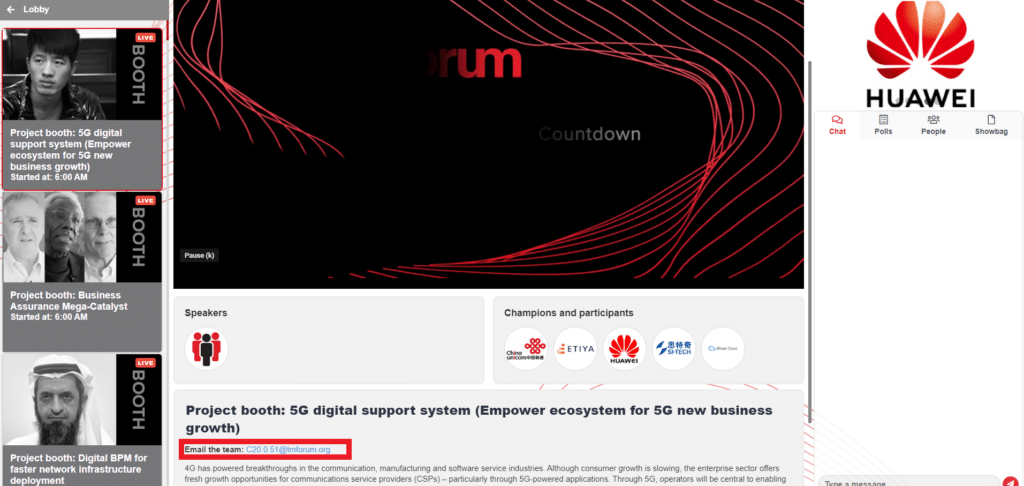
You can also ask questions directly in the chatbox during a Catalyst team’s session.
How can I network with other attendees and catalyst team members?
In the virtual lobby, you can select any of the names in the networking section. You’ll have the option to have a private or public meeting. Private will be just you and the person you invite whereas Public will open a room in the Virtual Lobby that others will be able to join.
Where can I get presentation slides?
When in a session click the Showbag tab at the upper right corner and you should have the option to download the slides in addition to other contents from the Catalyst teams.